Nextar N5-101 User Manual
Browse online or download User Manual for Digital Photo Frame Nextar N5-101. Nextar N5-101 User Manual
- Page / 2
- Table of contents
- BOOKMARKS
Rated. / 5. Based on customer reviews



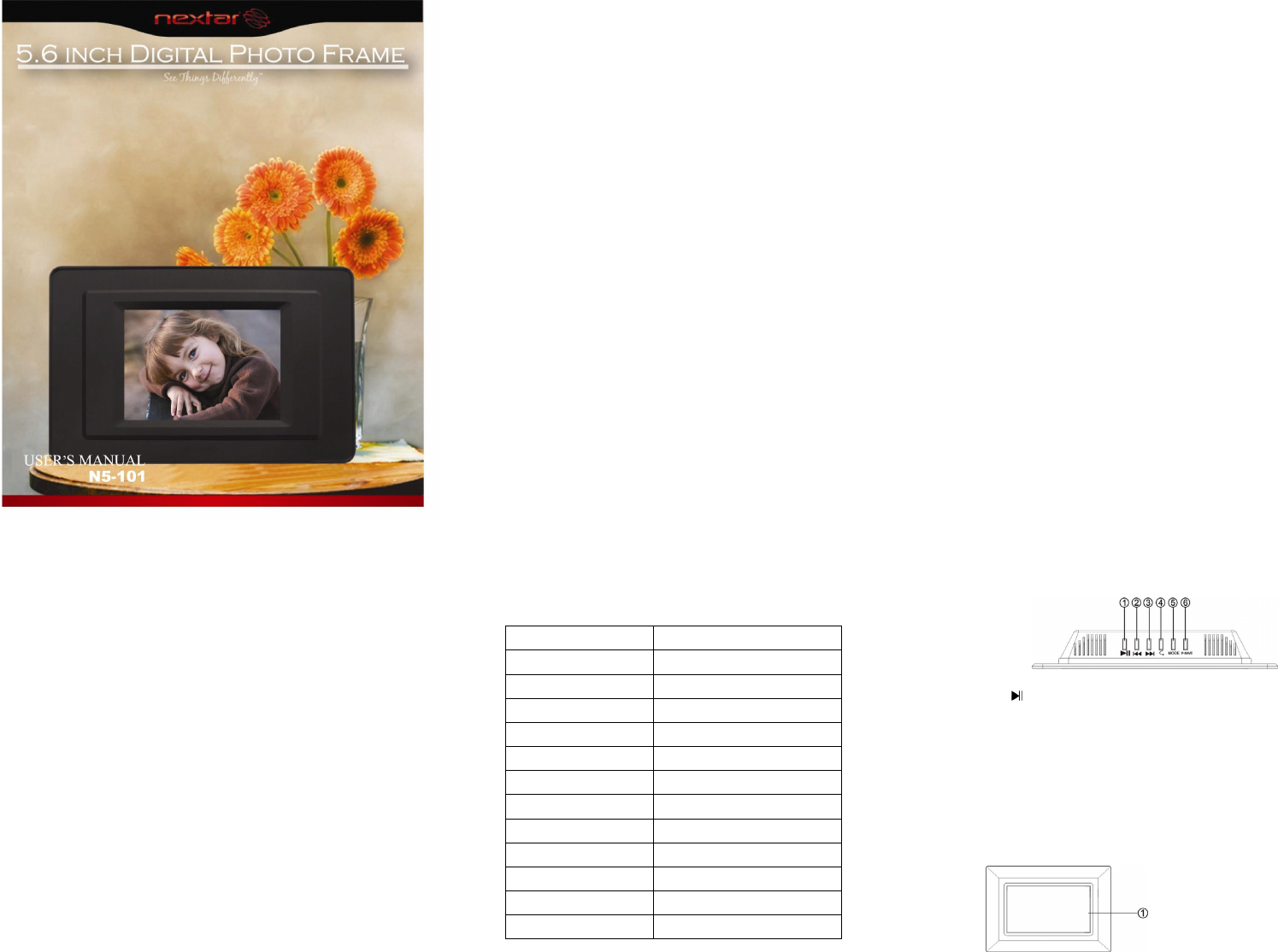
1
Warning
Please turn off the power when inserting or removing
any memory card or USB device.
Otherwise, it may cause damage to the SD card/USB
and the unit.
Safety precaution
1) Use only the supplied adapter with Input 100-240V,
Output 5V.
2) Turn off power before cleaning. Use only a soft
cloth to clean the unit
Do not use liquid cleaners.
3) Avoid exposing the unit to extreme heat.
4) Do not disassemble the Digital Picture Frame,
otherwise it may result in electric shock and void
your warranty.
2
Content
Warning.............................................................................................1
Safety precaution.............................................................................1
Introduction......................................................................................3
1、Features..............................................................................3
2、Packaging Check List .........................................................4
3、Specifications......................................................................4
Product Diagram..............................................................................5
A. Top View...............................................................................5
B. Front View............................................................................5
C. Rear View ............................................................................6
D. Side View.............................................................................6
Using Your Digital Picture Frame...................................................7
Viewing Modes .........................................................................7
File Saving................................................................................7
Technical Notes ...............................................................................8
Question/Troubleshooting Guide...................................................8
3
Introduction
Your new Digital Picture Frame lets you view digital
pictures from memory cards easily and quickly.
No computer or printer is needed
Includes convenient slide show mode, which starts
automatically when the Frame is turned on.
Supports may popular memory card types.
Easy to take with you to share photos with family and
friends anywhere.
A step beyond the traditional photo frame. View tens or
even hundreds of digital photos without the need to
pay for printing.
1、Features
5.6 inch TFT LCD
Supports Secure Digital (SD), Multimedia Card (MMC),
Memory Stick (MS) memory card formats
View the pictures from memory cards directly
Resolution: 320X234 pixels
Supports high resolution photos
Automatic start of slide show
4
2、Packaging Check List
Digital Picture Frame
User Manual
Quick Start Guide
Power Adapter
3、Specifications
Panel Size 5.6 inches
Resolution 320X234
Brightness 200cd/m²
Contrast 300
Viewing Angle 65/65/45/65(CR>10, B/L ON)
Response Time 15ms Ton
Screen Size Mode 4:3
File Format Type JPEG
Max.Photo Size 10megapixels
Power Requirement 5V DC
Power Consumption <5 W
Operating Temperature -10~70 degrees centigrade
Storage Temperature -20~80 degrees centigrade
5
Product Diagram
A. Top View
1. Button
Pause or resume the playback.
2.
Button
Go to the previous picture.
3.
Button
Go to next picture.
4. Rotate Button
Rotate the current picture.
5. MODE Button
Change the aspect ratio
between Pan Scan, Fill, Original
and Auto Fit.
6. P-SAVE Button
Enter the power save mode.
Then press it again to exit the
power save mode.
B. Front View
1. LCD Screen
1
2
Summary of Contents
Page 1
1Warning Please turn off the power when inserting or removing any memory card or USB device. Otherwise, it may cause damage to the
Page 2 - Technical Notes
6C. Rear View 1. Bracket Support the Digital Picture Frame. D. Side View 1. SD/MS /MMC Card Port Insert SD/MS/MMC card into this port. 2. USB
 (19 pages)
(19 pages) (32 pages)
(32 pages)







Comments to this Manuals